Last week we showed you how to team-up Twitter and WordPress to amplify your content marketing and audience. This week we look at using Twitter and WordPress to build trust in your website.
Displaying Twitter feeds, tweets and statistics can build your authority by showing visitors you are followed, trusted and praised by peers. Marketers call this “social proof”. Let’s get into some hands on ways to team-up Twitter and WordPress for this purpose.
Show a Twitter feed in WordPress
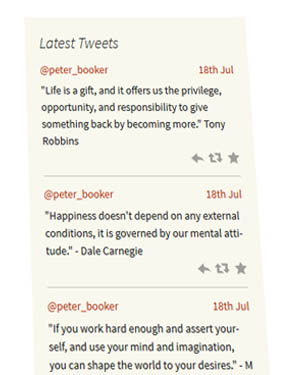 A great way to show you are an active business and display social proof is using a feed of your tweets and mentions.
A great way to show you are an active business and display social proof is using a feed of your tweets and mentions.
The are loads of WordPress twitter feed plugins but I would recommend Kebo twitter feed which is up and running in just a few clicks.
Kebo Twitter feed includes features like choosing to show profile images, and refreshing tweets in the background to minimize page load impact.
The twitter feed in the footer of this website was created by customising the code generated by Twitter’s own widget tool, keeping the number of plugins we use to a minimum.
To create a custom widget with Twitters widget tool, login to your twitter account and navigate to settings > Widgets. When you create a new widget there are several customisation options such as light or dark theme, feed height, and link color.
Once your happy with the look and feel of the widgets feed, click the create widget button, and copy the code into a new text widget on your WordPress website.
Display Individual tweets
Individual tweets are often used to add to a blog post topic or as testimonials. These “Embedded” tweets are super easy to add to WordPress. Here’s how:
First locate the tweet you want to post. Then click the timestamp.
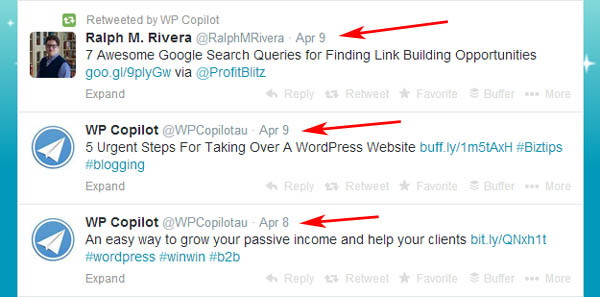
You’ll be taken to the page for that individual tweet. Copy the URL in the address bar.
To add the tweet to WordPress just paste URL in your blog post or widget , there’s no other code necessary! Your embedded tweet will look like this:
An easy way to grow your passive income and help your clients http://t.co/OnB9FYCfr1 #wordpress #winwin #b2b
— WP Copilot (@WPCopilotau) March 30, 2014
Add a Twitter follow button
Encourage new followers by adding a Twitter follow button and build social proof by including your follower count. Head over to the official Twitter buttons page and generate a follow button, then copy and paste the code into a widget. You can see an example below, click follow to see how it works;)
At this time the button code generator does not have an option to display your follower count, which is a social proof trigger, but this is easy to add. In the follow button widget code, look for the text data-show-count=”false” and change “false” to “true”.
Twitter Mentions As Comments
If you’re active on Twitter, there’s a good chance your blog post could generate discussion on Twitter. Twitter Mentions As Comments is a clever plugin that automatically finds all mentions of your blog post and adds it to the comments section. You have the options of specifying certain posts to check and excluding retweets.
Implementing just a couple of the Twitter WordPress team-ups above will impact on your website’s trust and social proof, encouraging new visitors to become customers.
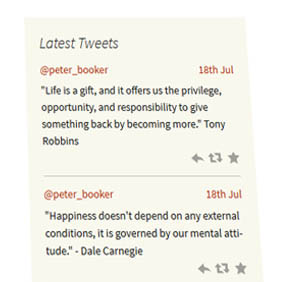




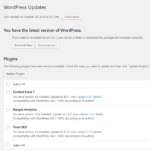


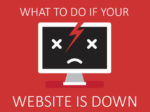



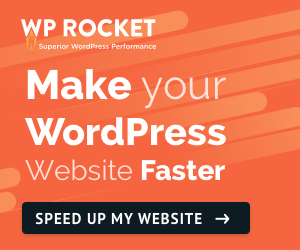

No Comment
You can post first response comment.